*This post is full of amazing information to save you time when it comes to photography and is sponsored by Eye-Fi.
Let’s face it, we are all looking for ways to save time. I know as a mama of 3 girls anything and everything I can figure out to save myself a few minutes here and there is always welcome. This is true even when it comes to photography. As much as I love photography, I’m still looking for ways to save time and mainstream the process.
1. Getting it right “in camera”
I can’t stress this one enough. You don’t want to spend all your time editing. Think of the time you will save if you nail your exposure and white balance in camera. Then, when it’s time to edit, there are just a few tweaks here and there instead of a complete overhaul of all the images.
2. Send photos directly from your camera to your phone
How often do you take a photo with your DSLR and wish you could easily share it on social media that moment, instead of waiting until you get home? Or you take a photo with your phone instead of your DSLR because you want to share it right away. You can now share photos from your DSLR easily using the Eye-Fi Mobi Memory Card. You simply download their app to your phone, use the Eye-Fi Mobi memory card and your camera photos will sync to your phone. You can then easily share photos you took with your DSLR on Facebook or Instagram through your phone. Another timesaver is that you can use your favorite photo editing apps on your phone to edit that image prior to sharing. So you have the convenience of sharing a photo from your phone while keeping the quality of a photo taken with a DSLR. By using this SD card you no longer have to wait until you get home to upload your images to share them.
3. Presets/action
Whether you decide to buy them or make your own, using presets is a great way to mainstream your editing process. If you notice that you always edit your images the same way, create a preset/action so, instead of adjusting 8 different things you only have to click one button. You will be amazed at how much time this saves you when editing 100 images.
4. Organizing your images
I am a huge advocate for naming your folders and knowing where your images are. Do you really want to spend 15 minutes looking for that one image you took that one day? No, by organizing your folders by year, then month, then day with a brief description of what you photographed that day, you will be able to find your images so much faster. No more, opening folder after folder hoping to find that one image.
5. Syncing in editing
Lightroom has an option where you can edit one image and, if you have other images taken in the same lighting you can highlight all those images and push ‘Sync’. Lightroom will then edit all the images the exact same way you edited the first one. Saving you time from individually editing each one of those images.
Our friends at Eye-Fi are offering Click it Up a Notch readers an exclusive offer. Use the code: CLICKITUP when you purchase any Eye-Fi product and you will be entered into a drawing to win one of two Fotostraps. Offer good through September 30th. Winners will be chosen October 1st, 2013.
Do you have a time-saving tip to add? How do you save time when it comes to photography?
*This post is full of amazing information to save you time when it comes to photography and is sponsored by Eye-Fi.

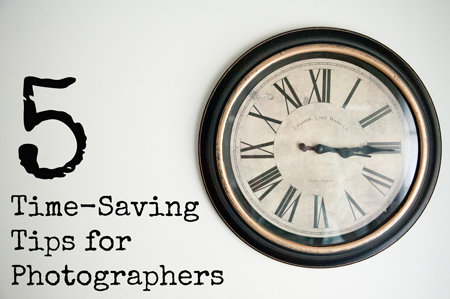
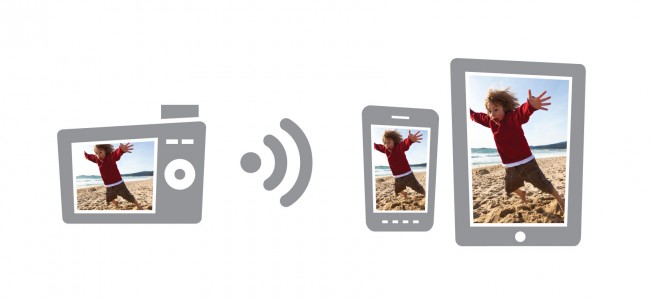
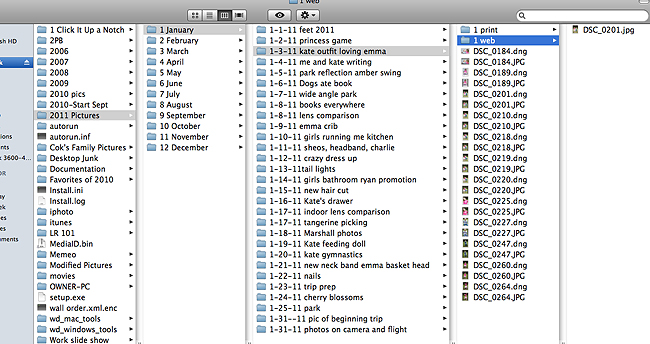





I’m really interested to check out the Eye Fi memory card. That’s a great idea. Now I just need to take some more pictures.
Adobe Camera Raw also has the “sync” function. You do not have to sync the entire thing if you do not want to, either. You can choose just to sync one aspect (like white balance) or tick all of the boxes. Great tips!
I have been wanting an Eye-fi card, but still haven’t made the leap yet. Maybe I should.
Keep a spare SD card in your camera bag! And if you use it, don’t forget to get both cards back in their places! I went to photograph my brand new nephew last week, got to the hospital to realize my SD card was in my computer at home from uploading first day of Pre-K pictures. Luckily he took too long coming out and I didn’t have time for pictures anyway! (Usually I do keep an extra 4GB SD card in my bag, but it has come up missing).
I got really intrigued after reading this post, Courtney! Then I got a bit disappointed. :) After checking the Eye-Fi website, I learned the card would upload RAW files to desktop but only JPEG files to a phone. I figured that would be the case. Anyway, the idea behind the card is great, just not for someone who shoots RAW only and has large files.
Hey Mira! I spoke with Eye-Fi about the RAW issue and this is what they said “All of Eye-Fi’s memory cards capture RAW & JPEG formats. If you want to wirelessly transfer RAW files, check out Eye-Fi’s ProX2 card. This card transfers RAW & JPEG files to your smartphone, tablet or computer. If you’re wanting to shoot RAW + JPEG and only have the JPEGs transfer to your smartphone or tablet instantly, and willing to upload RAW files to a computer later, then Mobi may be the right solution. ” Hope that helps :)
Aww! Thanks, Courtney!
I agree with Heather above- I am so bad about leaving my memory card in my computer, but an Eye Fi card would definitely remedy that- I’ve been looking into getting one for awhile now- maybe one day soon I’ll take the plunge!
I wish PSE had the option to batch edit your pictures the way LR does– maybe yet another reason I need to get LR? lol
Does anyone know if Adobe Photoshop Elements 11 has a “sync” feature? Because that would be SOOOOOO helpful!!!
Sadly it does not. :(
I bought a first or second generation Eye-Fi card and even with their tech support was never able to get it working with my setup. I’m not a fan, but I’d be willing to try them again. I just hate I dropped a c-note (at the time) on something I was never able to get working. :/
Anywho… I use Lightroom and when I first import my photos, I go through them quickly to reject and mark for my (future) portfolio. So, I turn the Capslock on and when I mark a photo with “X” or “B”, it auto-advances for me to the next photo. Love how it saves me a click for each photo while I sort and edit!
Hi Yazmin,
I’m so sorry to hear that we weren’t able to get the Eye-Fi card you originally purchased to work for you. Would love to see if we can make this right for you. Please email me your contact details at [email protected] and let’s talk!
– Erin
Thanks Erin! I appreciate that, but I’ve long since lost track of my card out of frustration. It’s most likely sitting at the bottom of a box of other cards or found it’s way to the trash. I’ll still drop you a line, though!
Boo, they don’t ship to Hawaii! I was all set to impulsively buy this! Oh well I guess that’s a sign. :(
Because I’m an enabler :) They also sell them at Amazon, B&H and Adorama. Just sayin’ :)
I love the way you organize your photos!!! Would you recommend renaming all my files now or just start labeling them differently from now on?
Thanks! I would say start from today. It can get quite confusing if you try and rename all your old files. I just started this way in 2010 and everything before that is still a hot mess :)
I am soooo excited about the Eye-Fi. I just bought a new Nikon, but didn’t spend the extra money to get the wi-fi. I kicked myself after getting it because I use Facebook and other social media to show off my pics. This will be the perfect solution. Thanks for letting me know about it. Love all your tips btw.