Editing can be time consuming and therefore it is something we put off. However, with this simple tutorial you can easily edit your image by only using two layers in Photoshop.
The original photo straight out of Lightroom.
Step 1 – Use a curves layer.
I won’t actually be using the curve but the dropbox on the layer. Change this from “normal” to “soft light.” Next, decrease the opacity, I don’t normally go over 20/25 but today I set it at 15%
Step 2 – Use a levels layer.
In this layer go to the top and use the drop box for green, red & blue. On each color move the sliders to the middle on either end approximently 10 points. This will give your photo a nice pop of color.
Then you have your finish product.
Here is a before and after.
It’s a nice enhancement that I find is perfect on every day photos to help that SOOC pop!





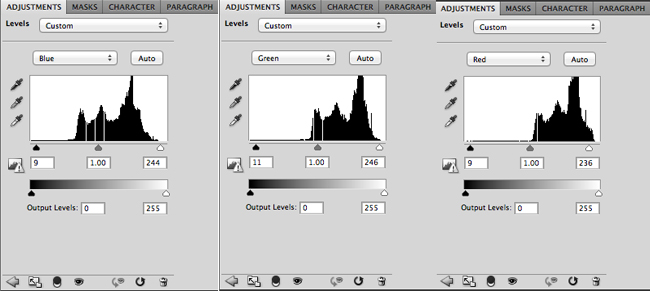





Thanks for the nice mini tutorial! I am a newbie photographer and I am trying my hand at editing. I’ll be honest. It’s hard! I am finding the more I read and the more I practice it does get a little easier. Right now, I am using GIMP 2.8 because it is free and many photoshop tutorials can be followed easily on that program. I am going to try this one soon.
http://www.mysimplesignificance.blogspot.com