For most of us, by the time we’ve shot that session/wedding, culled the images, edited a few sneak peeks, well, we want to be done. Editing the entire set of images is no longer appealing. So we put it off longer than we should, just dreading finishing our job.
If that’s you then I hope these tips help you!
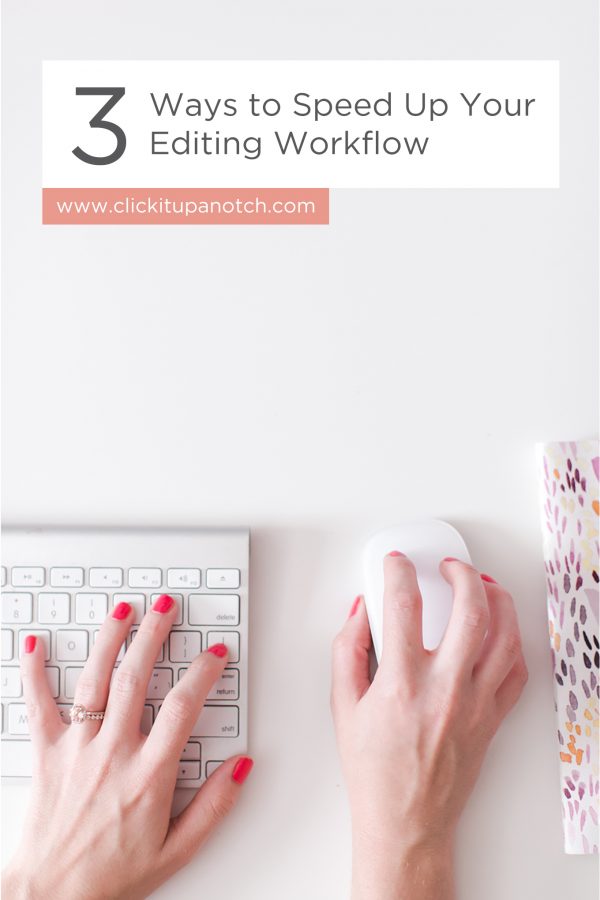
-
No.01Create a system/schedule
The number one reason that editing ends up being such a gruesome task is that we’ve not created a schedule/routine for completing a session. For me, I love the editing part, but hate culling.
Once I made a schedule for that part of the process it took away a lot of the thinking when it came to culling and has made the process much easier. Setting a routine will help you get it done faster!
So think about what could be your routine, after a session/wedding plan out when you will load the images, cull, and edit. Put it on the calendar, checklist, whatever you use to make it a more concrete decision.
-
No.02Create your unique preset
If you haven’t established a preset that is just for you then it’s time you do! Even if you think you don’t use a preset, you probably do, just without the easy one click. Look through your images and see what things you consistently tweak for EVERY image. I refer to those adjustments as a person’s BASELINE PRESET. It’s basically your starting point.
Once you’ve created that you can use it in one of two ways. You can either make it an import preset, which in LR it will be applied to every image when you import it to LR, or you can use it as a develop preset and apply it as you edit.
Trust me, this WILL save you time! Instead of adjusting your shadows, contrast, blacks, tone curve etc. individually for each image you can start working on your images with those standard adjustments already applied with one click. From there you can make the tweaks that are image to image such as exposure, white balance, etc.
Wonder how to create your own preset? Take an unedited image, apply the adjustments that should be in your baseline preset to that image. Then go up to the top bar on your computer and under the Develop tab select New Preset. A dialogue box will pop up and you can select and deselect the adjustments you want applied to that given preset.
So I typically uncheck all and then click on just the parts that I adjusted for my unique preset. Name it and select where you want the preset to be located and then hit create. There you go! You now have your own one of a kind preset!
Read more: How to Create Your Own Preset in Lightroom
-
No.03Batch Edit
This one paired with that unique preset will make things go so much faster! If you’ve never batch edited you’re going to love this! When working on a set of images that are all from the same location, direction and lighting, I will apply my baseline preset to one image, make the custom adjustments on it, and then select all the images similar to it to ‘batch’. LR will apply all the adjustments I made to that first image to the entire set!
Then I just click through the images and usually check for any exposure or white balance issues, but most often I rarely have to even touch the rest of the images from that set!
Wondering how to batch edit? Simply edit the first image in the set then hold shift, and click on the furthest image in the set of images you want to batch. This should highlight all the images between that edited image and the last image. Then click sync, located at the bottom of the right hand column in develop mode. The dialogue box will pop up asking what all do you want to sync, uncheck anything you know you wouldn’t want applied to the entire set (think brush adjustments, cropping etc.)
Once you’ve done that just click synchronize and all the adjustments will be applied to that entire set
Once I started doing these three things with my sessions I started to see drastic improvements on my turnaround times, which wowed my clients AND it took a lot of the stress off of me! I was no longer dragging my feet. The first step helped tremendously with that and paired with the next two made the editing job so much more efficient!
One last bonus tip is for all you wedding photographers! If you dread editing then try this on top of the three I mentioned above!
-
No.01Edit your favorites or blog images first!
Weddings can be a bear to work through, by the time you’ve gotten to the editing part you’ve already seen the images SEVERAL times! Instead of editing all the images right away, pick your favorites and edit JUST those.
This will give you images to blog BEFORE the whole set is done. But it also gives you the chance to do the parts that you enjoy the most, take a break, and then when you come back you can use those images to do most of your batch editing!


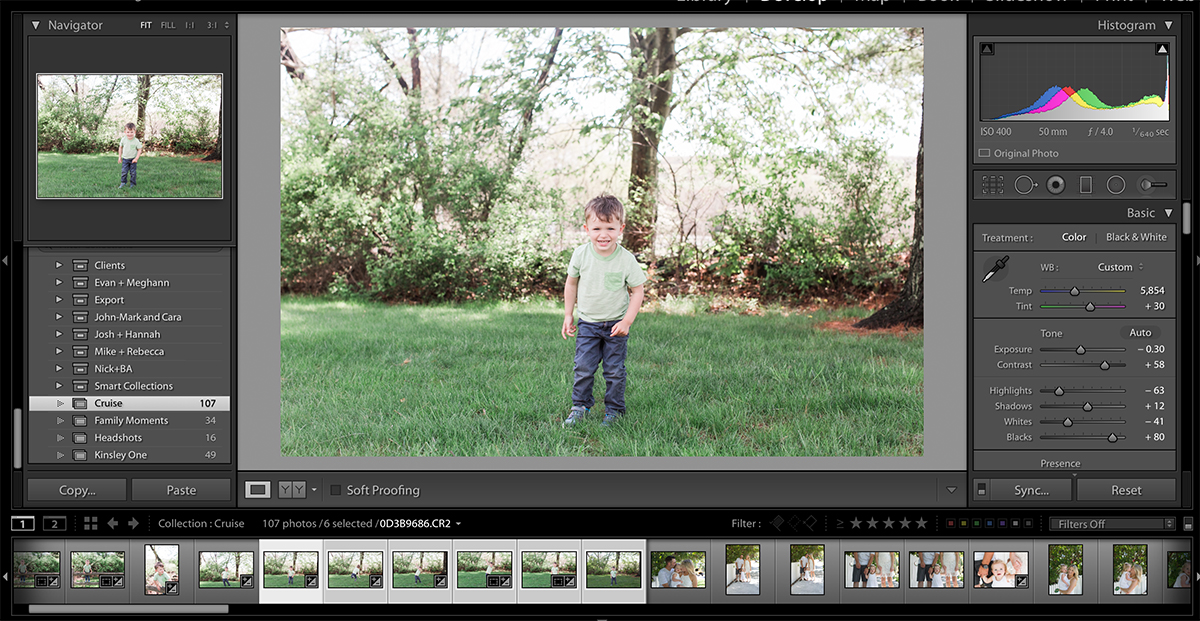
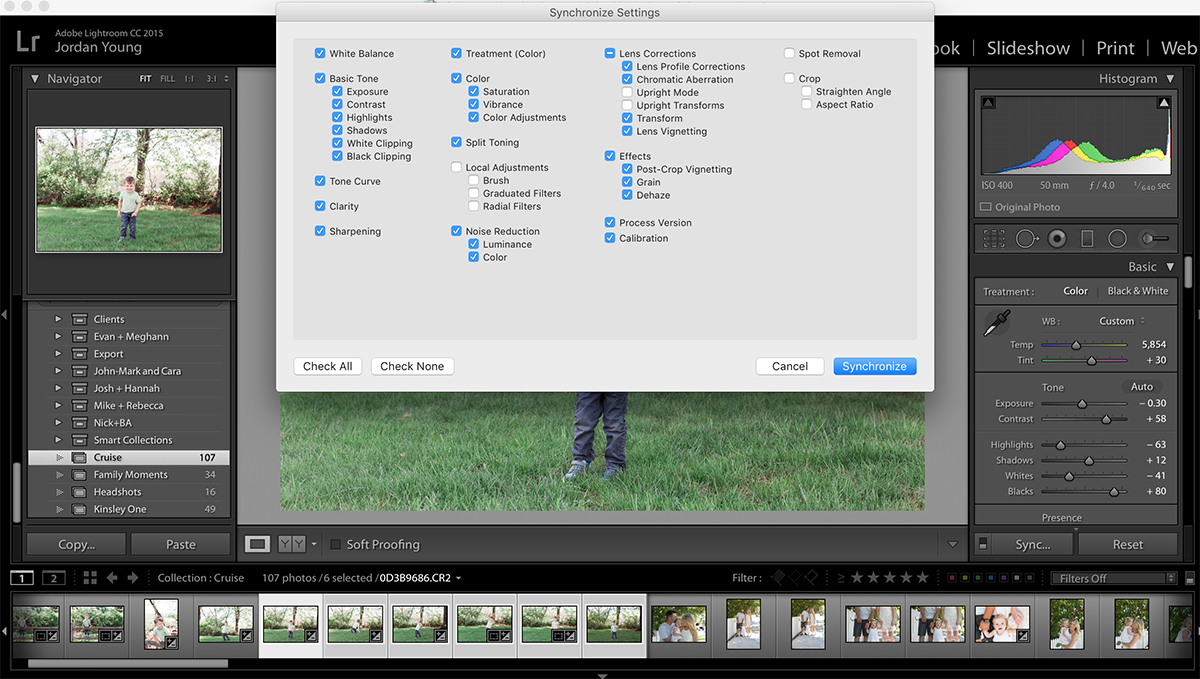






Very helpful tips! Thank you!!