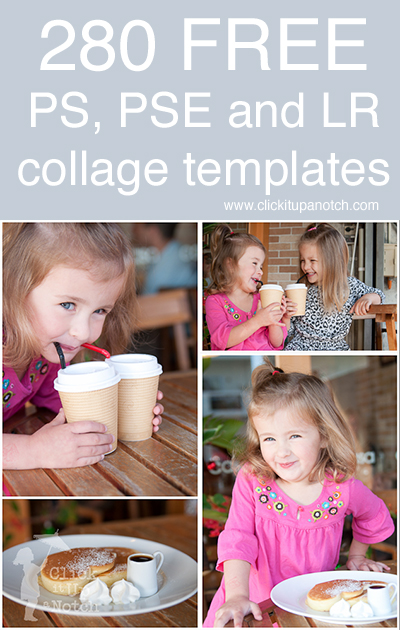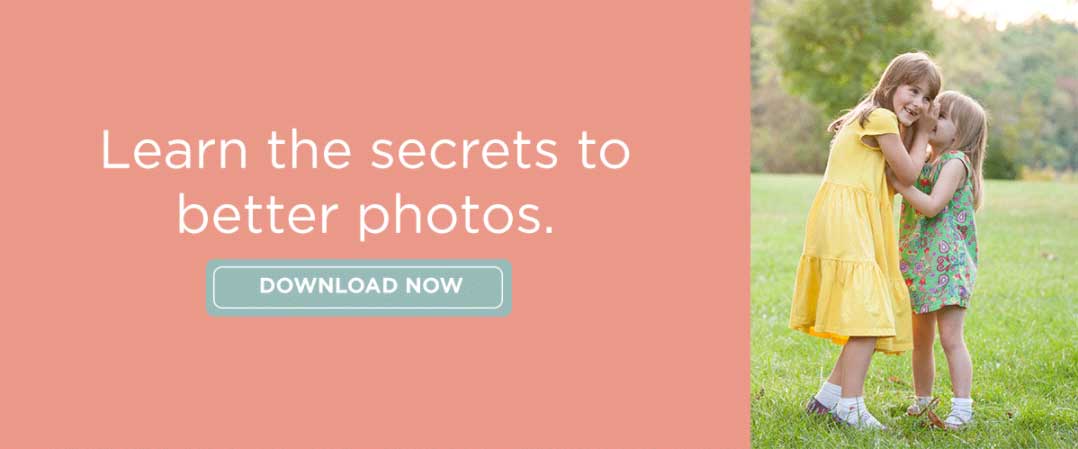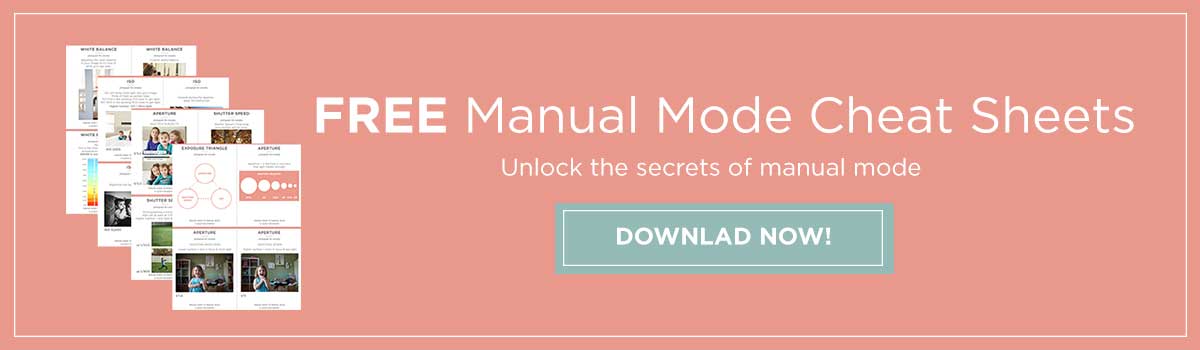Since we learned about creating a photo essay this week, I thought the perfect thing to share with you would be a TON of FREE storyboard/collages I found for you. Now you can put your photo essay into one of these amazing storyboards. Plus, I remember how much you guys liked the last post I did with a free storyboard and that was just one so why not give you so many more.
Photoshop/Photoshop Elements
8 Photoshop Collage Templates by Ginger Pixel
89 Photoshop/Photoshop Elements Storyboard Templates and Actions by The CoffeeShop blog
4 Wedding album templates with several page options by Sweet Kisses and Cakes
Lightroom 3
Over 150 Lightroom Collage Templates by Jill Levenhagen Photography
5 Templates by Kelly Colson Photography
I also found this great link to teach us how to do our own.
How to Make Lightroom blogboards/storyboards by Allison Torgensen Photography
Create collages even easier
My favorite way to make collages is by using BlogStomp. This software is so easy to use it’s embarrassing. Simply upload the photos you want. Choose how many you want in your collage and it will create the collage for you. You can easily decide if you want a vertical or horizontal collage. I made this collage in about 7 seconds.