We talk a lot about what is the best camera to buy, and how to find the perfect light, but not as much about memory card care and keeping those images we take safe until upload. In this mostly digital age, learning to care for files before import is also good to know.
Read more: 5 Ways to Backup Photos
Personally, I learned a lot from writing this post. And while I have been lucky in the sense that I haven’t lost any images yet, I know of plenty of people that have lost entire shoots. So, save yourself some time and embarrassment (and a lawsuit) by caring for your images from step one, the beginning of a shoot. So, keep reading for more information about memory card care.
** This post contains affiliate links. Thank you in advance for supporting Click it up a Notch.**
-
No.01Protect Your Memory Cards
In the past, I have just put the memory cards back in the original plastic box. Yep. So tiny and easy to lose in a camera bag. Recently, I bought this case to keep my extra cards in. I have 3 cameras, which all require different memory cards, and this one can keep them all safe and in one place.
This little case can keep the cards safe from dust and debris, and is also waterproof. Keep in mind that when you replace your arsenal of memory cards, it is also a good idea to replace the case as well. And lucky for us, the cases are pretty inexpensive.
-
No.02Use a Clean Card for Each Shoot
This is a tough one. As a hobbyist, and family historian, I tend to shoot until a card is filled before transferring to my computer. That’s okay, unless you end up completely filling a card. Try to upload your images before the card has reached capacity. After reaching capacity, the files can start rewriting over one another.
-
No.03Reformat Your Cards After Each Upload
After uploading to your computer, reformat your cards using your camera, not the computer.
-
No.04Use a Card Reader
If transferring images directly from your camera to the computer, you can risk the battery dying mid transfer, which can corrupt the card. Card readers are cheap and easy to use. I use one similar to this one. It has slots for all of the cards that I use, and makes transferring easy (without draining my camera battery).
-
No.05Keep Your Batteries Charged
If your camera shuts down mid file writing, the card can be corrupted. Make sure your batteries are charged and that you shut your camera down properly after allowing time for your last image to write onto the card. And never take a memory card out of its slot while the camera is turned on, or while it is in use.
-
No.06Label Your Cards
If you are using multiple cameras and multiple cards, label your memory cards. Use different memory cards for assigned cameras. And don’t switch the cards without reformatting. So that means you’ll need to upload your images, erase the card, and reformat. It’s easier just to designate particular cards to particular cameras.
-
No.07Make Sure Your Card Reads Fast Enough
Memory card care is more than just reformatting your card. If you are taking really fast bursts, make sure the card you have is fast enough to write the information. If you find your card lagging, it may be time to reformat, get a faster card, or replace the card. For video, make sure you are using the fastest card for that purpose.
-
No.08Memory Cards Wear Out
They don’t last forever. Replace your memory cards every couple of years. If a particular card is glitching or acting strange, it may be time to retire it or use only as a backup.
-
No.09Only Buy What You Need
Don’t use one card for everything. When shooting a family vacation, it may be smarter to use two smaller cards, than one huge card. Or many cameras now have dual slots where you can back up your first card with the second. Either way, be smart and don’t put all of your eggs in one basket, so to speak. Shoot safe and shoot smart!
-
No.10Don't Edit Delete in Camera
Okay, I’m terribly guilty of this one! Deleting in camera, causes hold in the memory card data. When deleting to make more room for photos, the new photos try to fill those holes, which can end up overlapping data. Not good! Just use a new card!
I hope you’ve learned a few tips about memory card care with this post. I know I learned a lot doing the research! One last tip, for the best performance, buy a reliable brand. I have never had problems with SanDisk. Happy Shooting!



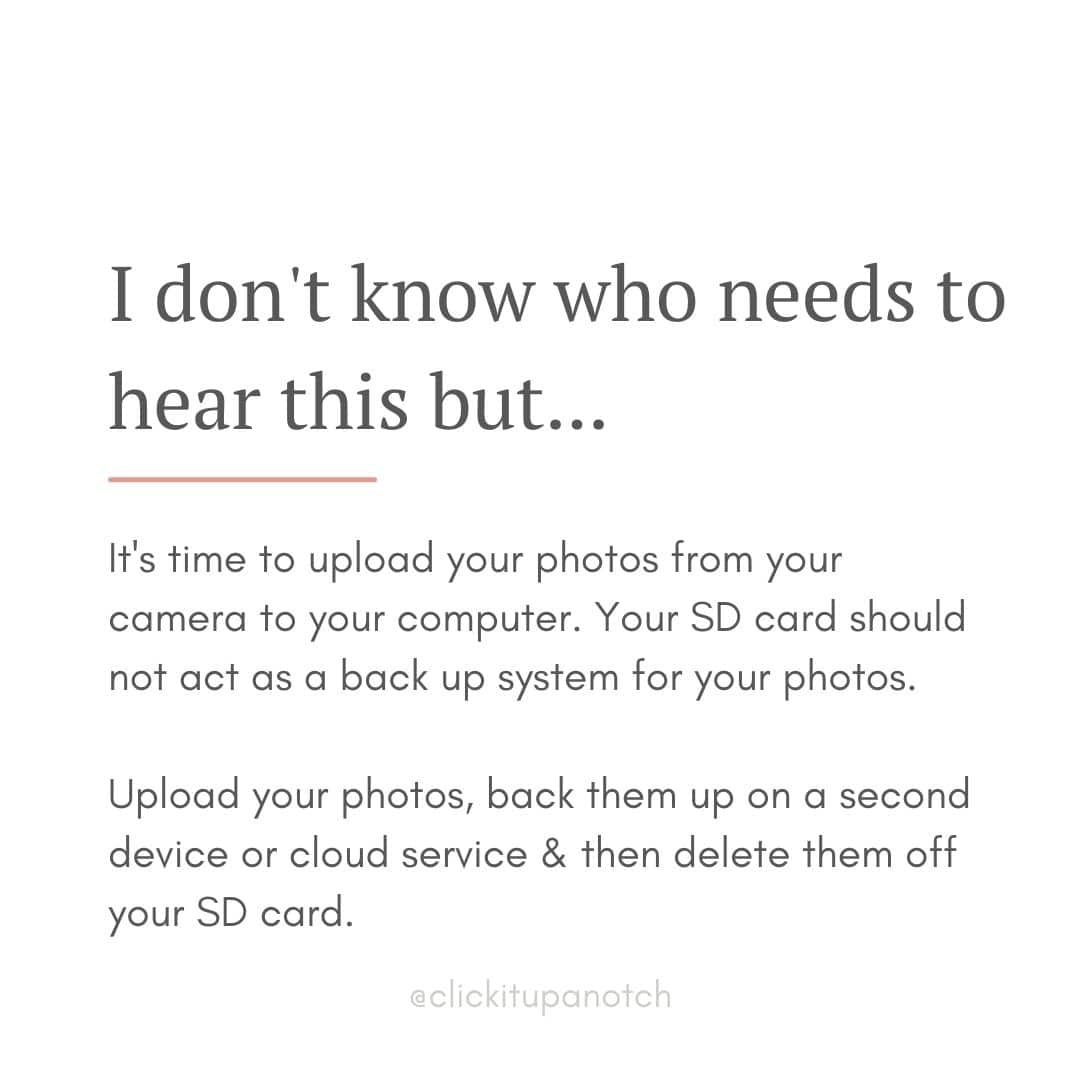






Thanks for sharing this. I will be photographing my first little wedding in October.
Thanks Laurie, for all these great
tips!
I already knew about formatting
my cards after uploading my
photos to my computer,
But didn’t know about tips #5 & #10. I’m really bad about deleting in-camera too,
mainly because I don’t want to upload bad photos to my computer. 😉
I’ll now start following your advice!
Kathy
Really helpful!! Now I know why some of my memory cards may have corrupted. Thanks again
Well done. Great Article
Thanks Laurie, now I am confused I have been buying 64mb cards and leaving them in till they are full and then replacing them with a new card, keeping the other as a back up. I guess I don’t need to do that if I store them on an extra HD and delete as you say. Be cheaper too.
I once had back to back sessions that I was so excited about! I got home, put my card on my dresser, and went to bed. When I received an error, I realized I had no ability to get my images, which led me to send the card to a professional, who told me the card had gotten bent or cracked. I didn’t even realize this could happen! A very expensive and embarrassing lesson.
The Software I use all the time to “wipe” my Memory cards is Rescue Pro Deluxe .. it will also “recover” any deleted or formatted info on your cards… I have been using the same cards for over 3 years Great Program for approx. $ 35 dollars.. works for win and Mac.