*This post contains affiliate links. Thanks in advance if you purchase something and support Click it Up a Notch.
Project 365s are both satisfying and tedious! When I see the images people post online, I am sucked in by the beauty in our everyday life, and the capturing of the simple memories that are fleeting and so hard to remember!
Many of you have joined Courtney’s Project 365 this year, and I have made something special for you, to make your project even more meaningful!
I build templates for the Lightroom Print Module. Adobe built the Print Module so that photographers could set up their print jobs for their lab. It can also be used to set up sheets of multiple images for print packages. It is this multiple image set up that allows me to build image collage templates to use on the web, social media posts and blogs. Through the process of building collages, I have realized that there are even more things I can make Lightroom do that most people think can only be done in Photoshop. That is pretty good news for people who don’t have Photoshop!
So I started to wonder if I could create a template that could be used to make the 365 images into a photo journal of sorts by creating project 365 journaling cards. I love when I can look through printed images in an album and also read about the context they were taken, or the memory that was made. And so, I made this template I call the Journaling Photo Card, just for the Project 365.
Project 365 journaling cards free download
I created this template in two versions: one for a horizontal image, and one for a vertical image. And it comes in two sizes, 4×6 and 5×7, so you can choose what size you want your finished prints to be. The best news is that you can download all of the templates for free here: Journaling Photo Cards
It is so easy to use these templates in Lightroom. After installing the templates into the Print Module Template Panel (left side), they will permanently reside in the left column of the Print Module under User Templates, similar to how you find your presets in the Develop Module. Find Installation Instructions here. (Mac users, there are a few tricky things for you to be aware of in the installation…please read thoroughly.)
When you click on a template in the panel, it will come up in your main window with no image, only an image cell. You will then drag your image up from the filmstrip into the template. Then, instead of Exporting, templates are saved right from the Print Module, and only one at a time. So click on the button on the bottom right called Print to File. It will allow you to name your file, you can choose where to save it, and it will save as a 4×6, 300ppi .jpeg file (1200x1800pixels).
One shortcut I recommend is that you keep a Lightroom Collection named Project 365. Then as you are editing in different folders, you can drag only the Project 365 images into the Collection. This will keep you organized for the day you decide to drag the photos into the templates and send them to the lab.
Once you get your prints back from the lab, you can then write on the print the memory of the day! You can’t write on your photos in Lightroom, like you use the text tool in Photoshop. But I think it adds to the charm that you write on the print in your own handwriting!
Courtney’s Project 365 is already started. She invited her readers to do it along with her, and you can find the Project 365 Link up here. I love seeing what other people are doing and posting from their little corners of life. Courtney is keeping up her project and she posts all her images here: Courtney’s 365. (added by Courtney: I’m a little behind but I’m working on posting my images soon)

Jill Levenhagen is a Wife, Mom, Photographer & Blogger. She loves to blog about photography, and especially Lightroom, at JL Photography, where she offers over 150 Lightroom Templates for free. She also curates the resource website Find it FREE Photography.
Website | Facebook | Twitter | Pinterest | Google Plus

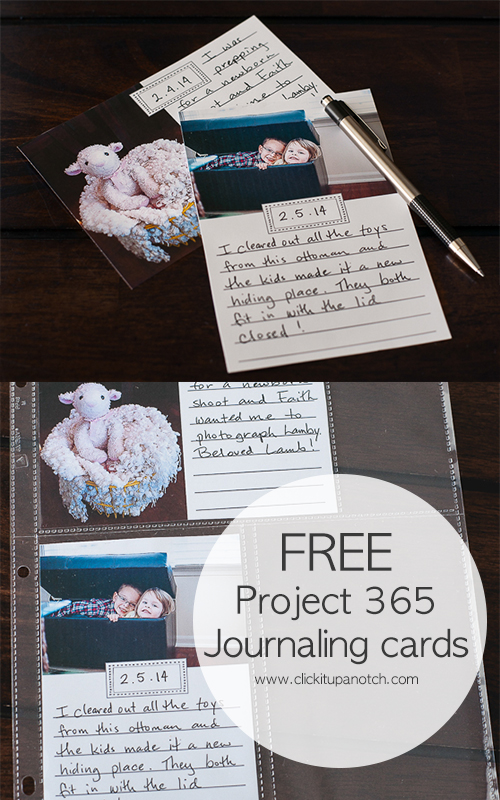
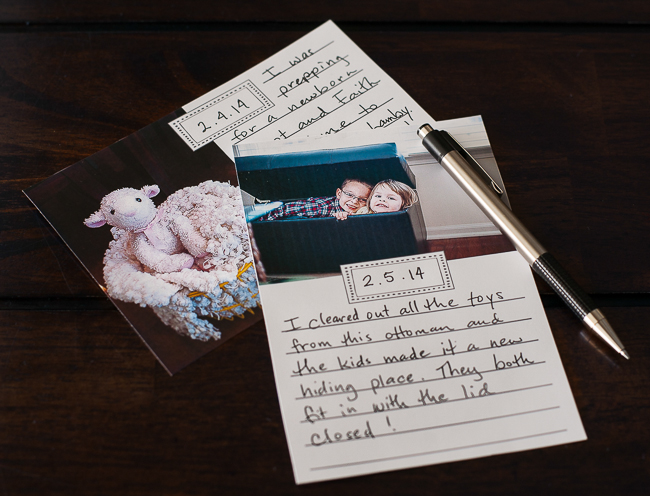

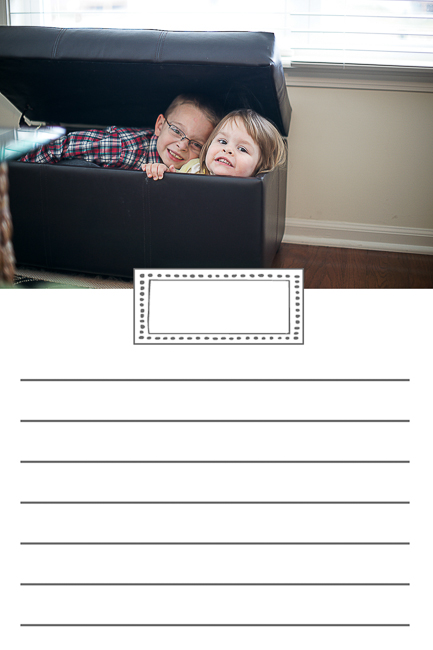
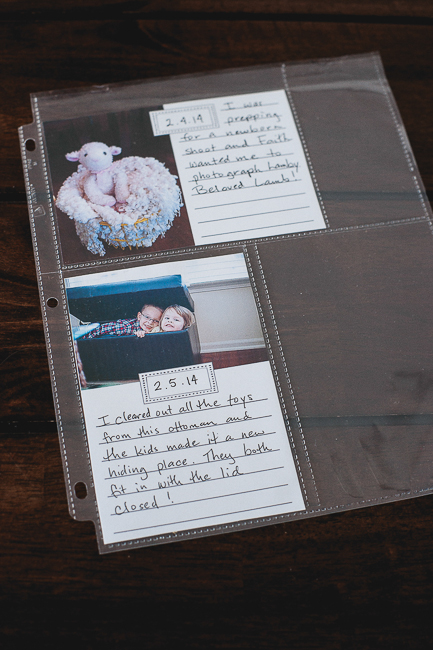





I would love to download these however, I don’t have Lightroom. Do you by chance have these for photoshop?
I believe Jill only creates things within LR. However, you may be able to find some similar with a Google search :)
GREAT idea!
That’s so funny that right when you posted this on FB, I just finished writing a blog post about my 365 project that I started at the beginning of the year! If you’re interested, here’s the link! http://woven139.blogspot.com/ :)
You have such a wide variety of images. Great job! Hope you are loving the 365!
Oh my goodness, what a wonderful idea!!!!! How sweet of you to share these!!!!!!
This is a fab idea! Silly question!Where did you get the inserts for the journal cards to go in? Thanks!
You can find them at craft stores or any place that sells scrapbooking stuff. I have some from Project Life on Amazon that I like :)
Thanks Jill and Courtney for these templates. Although I have used LR for many years, the print module is one area I haven’t even tried. I am really looking forward to using these. Today is day 352 of my 365 project. Thirteen days to go and I know I’m going to finish for the first time in four attempts.
Courtney & Jill – Thank you very much for these!!! I am not very familiar with Lightroom but was able to import the templates & I think I have figured out how to use them. I really need to find a Lightroom tutorial or class but am managing by trial & error.