If you have ever heard me speak at a conference you know I’m extremely passionate about email marketing. This single tool has helped me grow my business at Click it Up a Notch and I truly believe that no matter what type of business you have you need an email list.
Many people have asked me if I believe photographers should build their email lists.
My answer is…
ABSOLUTELY.
I know several photographers who book out almost a year at a time by sending a single email to their list of clients.
It’s an amazing way to connect with your clients, provide value and give them the opportunity to book you first.
Learning new ways to grow my email list is important to your business.
A new technique that I learned about and I want to share with you is using a quiz to provide value to your community and grow your email list.
Unless you have been living under a rock you have seen countless quizzes circulating around Facebook. You can take a quiz to figure out what type of (insert clever topic).
Creating a fun quiz for your community may seem daunting…but it doesn’t have to be.
*This post contains affiliate links. Thanks in advance for supporting Click it Up a Notch.
I was pumped when I was contacted by the people at Interact to create my first quiz.
Honestly, I had been wanting to create a quiz for a while but I didn’t know where to begin.
The software at Interact couldn’t have been easier.
I made my first quiz in a matter of hours. The hardest part was coming up with the clever descriptions of the personality types people could be for the answers.
Creating a quiz is simple.
-
No.01Create an account with Interact
Take a few minutes to join Interact to set up your account. There are several different plans as well as a free option for you.
-
No.02Click the "Create a Quiz" Button
Click on the Create a Quiz button at the upper righthand corner. This allows you to start your own quiz.
-
No.03Choose which type of quiz you want
After you click “Create a Quiz” you will see a new screen that gives you the option to select one of three types of quizzes.
1. Assessment
2. Personality
3. Score (tallied)Personally, I recommend starting with the Personality option. These are the fun ones that have the ability to go viral on social media.
The assessment would be fun if you recently taught something and would like to challenge people with their knowledge.
-
No.04Choose a template or start from scratch
There are countless templates for you to choose from. If you are the type of person who is paralyzed by the idea of starting a quiz from scratch you don’t need to worry. You can simply choose one from the template section.
However, if you have a specific quiz in mind then you would start from scratch. I decided to do mine from scratch. I’m not techie but I can tell you that creating a quiz from scratch is not hard.
I liked the flexibility to be able to add my own images to the quiz. As photographers, you want to showcase your own work.
-
No.05Set up your quiz
Now the fun begins.
What is your quiz about?
Create 5-10 questions for people to take. You don’t want your quiz to be too long as people won’t finish it. Remember, we have very short attention spans.
After you have come up with your questions decide what the options are going to be.
Then create the answers. Writing all of these out may take some time but remember it is better to finish than to have it be perfect.
-
No.06Match your Answers to Results
This part alone is what makes these quizzes so amazing.
Once you have all the data in the program you need to assign what happens if someone clicks an answer.
Interact makes is very easy for you to assign an answer to a result. In fact, you can assign multiple answers to multiple results allowing you to create a truly one of a kind quiz and results.
Once you have your questions, answers, & results all done you are ready to hit publish.
Be sure to embed this quiz on your website.
Want to see one in action?

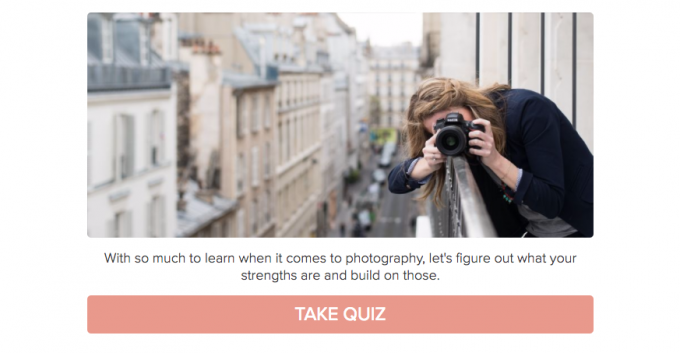
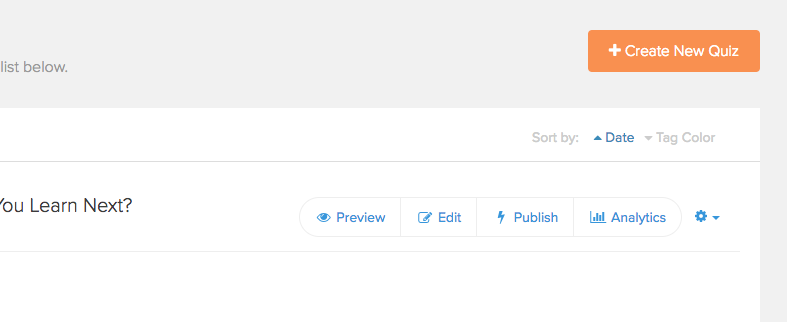
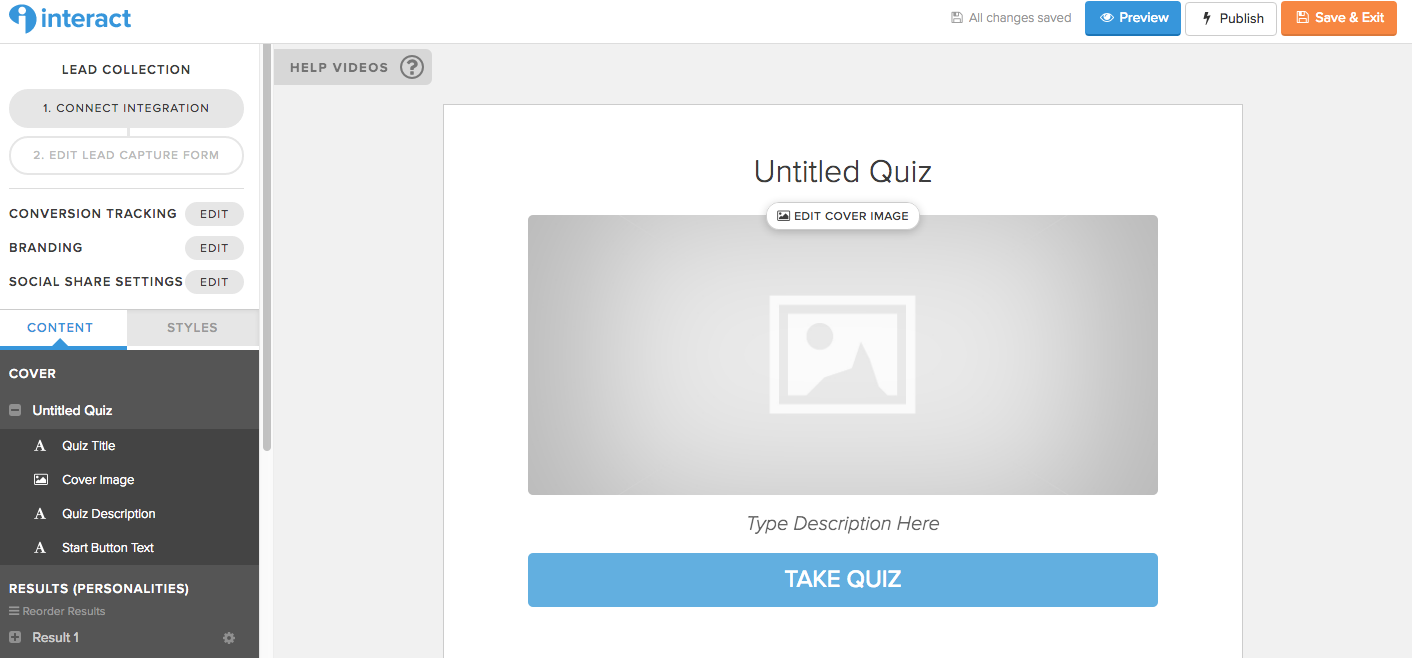
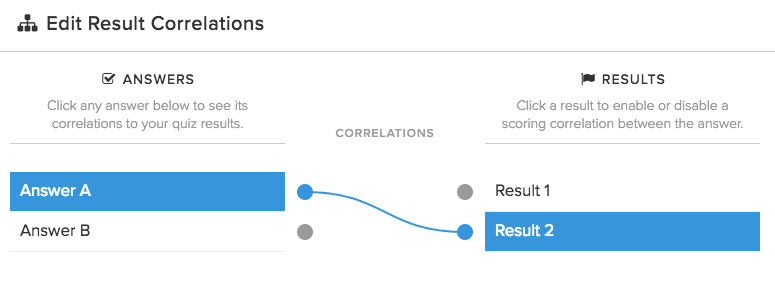






http://chitraphoto.com