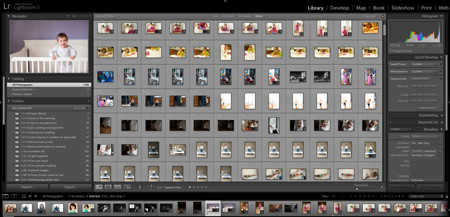*This page contains affiliate links.
When it comes to editing software, I always recommend Lightroom. After I purchased Lightroom, all of a sudden editing just clicked. It wasn’t as overwhelming to me as Photoshop Elements and wasn’t as expensive at Photoshop. There are many amazing photographers who rock Photoshop Elements and Photoshop so if you think those programs are for you please go and check them out. However, Lightroom is the one I love.
Lightroom tips
First things first, let’s make sure you photos are organized correctly.
Once you upload your photo into Lightroom you DO NOT want to move it. Lightroom does not store your images, it is a program you use to view your images. Your images are stored on your hard drive or external hard drive, where ever you put them. Make sure you have an organized system that works for you.
Where do I even begin?
Opening up any photo editing software for the first time is so overwhelming. What do all the buttons mean? How do I import my photo? Watch my basic Lightroom workflow, how I upload my images, edit them, and export them. Super easy.
I didn’t get my white balance correct in camera, how do I fix it?
We have all been there where we capture the image to freeze the moment and forget to fix our white balance in camera. Lightroom has a super easy trick you can use to adjust your white balance with the eye dropper.
How do you convert an image to a beautiful black and white?
If you have a photo that just screams to be converted to a black and white image, then this post on using contrast and luminance is for you. Yes, you can use a preset to convert your image but wouldn’t it be better if you understand the ins and outs first.
Do you want to know my FAVORITE feature in Lightroom?
The Sync button is a huge time saver. I’m a mom of 3 little ones and I don’t have all day to edit photos. With the Sync option, I can quickly edit one image and if the other images are taken in the same light then I can click Sync and DONE! All my images are edit. Thank you Lightroom!
Now that you are a rockstar at editing your images, don’t forget to watermark them.
Watermarking your images in Lightroom may not prevent someone from stealing them but hopefully it will. Plus, if your photo ends up somewhere without a link to your site, people know how to find you to see more of your work.
One last tip, how to export your images.
Whether you are exporting them to show on your blog or to print and hang up in your home (which I’m a firm believer in printing your images) you will enjoy this post with some of the different numbers and options I check for exporting my images.