After you have organized your photos in the Library Module and moved to the Develop Module to edit your images then you are ready to export your images. Now you are ready to use these Lightroom export settings.
Lightroom is different than other programs and saves your edits in the program itself. That is why when you exit out of Lightroom it will ask you if you want to back up the catalog. Always choose use as this keeps all your edits up to date incase something happens next time you open your Lightroom catalog.
However, this doesn’t help you if you want to print or share one of your images on the web. In that case, you need to export your pictures from Lightroom. There are several different settings that you need to use depending on what you are going to use your photos for. For example, if you are exporting for Facebook then you will use different Lightroom export settings than if you were going to export high resolution images for print.
I recommend creating your editing workflow to include exporting your photos from Lightroom. This makes sure that the photos are always saved in the right place and are ready when you want to share or print them.
Table of Contents...
- Watch step-by-step video
- How to select your images for export
- Where to put your photos when you export from Lightroom
- How to export high resolution images from Lightroom
- Lightroom Export settings for PRINT
- Lightroom Export settings for WEB
- Best settings to use for Facebook photos
- How to save your DSLR photos for Instagram
How to export photos from Lightroom
First you need to select the images you want to export from Lightroom. It’s important that you tell Lightroom which of your photos you want to export so you need to select them.
How to select your images for export
If you have a group of images you want to export you need to:
1. Click on the first image
2. Hold down shift
3. Select the last image in that series
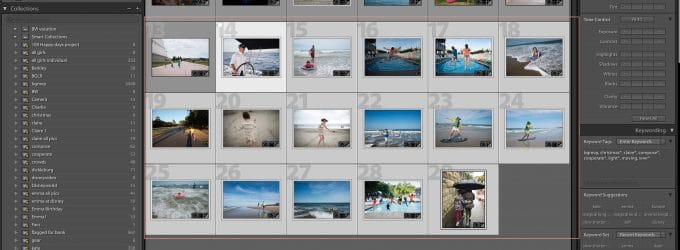
If your photos are not in a row next to each other and you want to a random selection of images you need to:
1. Click the first image
2. Hold down ‘Command’ on Mac or ‘Control’ on a PC
3. While holding down Command/Control select all the image you want to export
After you have selected the photos for export, you click on ‘File’ and scroll down to ‘Export’.
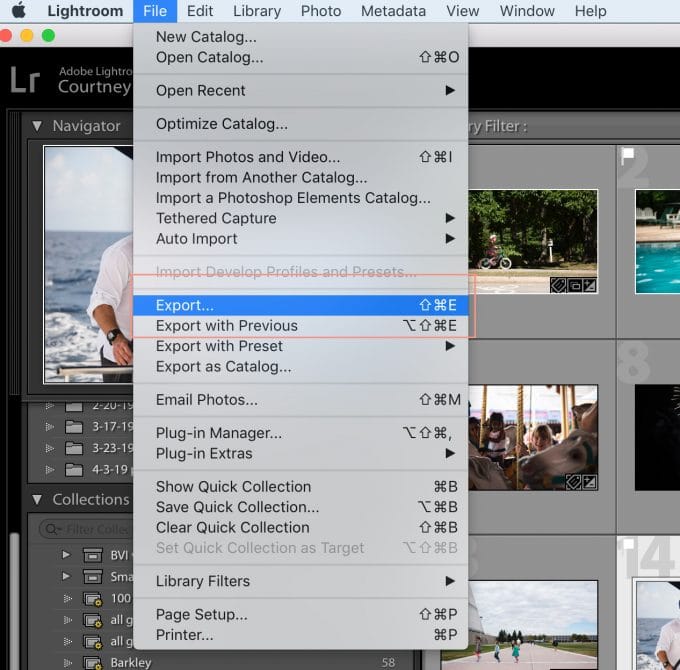
There is another option that says ‘Export with previous’ this option works well if you export your pictures and realize there were a couple more you wanted to export the same way. You can click this option and instead of the export settings window popping up, it will just use the same settings as last time and put your photos in the same as the previous export.
Where to put your photos when you export from Lightroom
When you export photos from lightroom you need to tell Lightroom where to put your images. You can put them on your computer or an external hard drive.
Personally, I like to keep all my images on my external hard drive so my pictures don’t use up all my storage space.
In order to keep your photos as organized as possible, I recommend exporting your images back into the original folder. This means keeping your newly edited photos with your original files.
However, I recommend putting the edited pictures into their own folder within the original file folder so they are easier to find later.
I use two folder types. One for print & one for web. I dive into those settings and why I do that below.
How to export high resolution images from Lightroom
When you are exporting your images because your want to print them, which is extremely important and you definitely should print your photos, then you need to make sure you have the proper settings so that your pictures don’t come back pixelated. This happens when the resolution is too low.
Instead when exporting images with a high resolution you need to make sure the pixels per inch is set at least at 300ppi. This makes sure that you can print the photo at any size and you will have a high quality photo.
<div id="cbox-irZXDNmper4g4fZP"></div>Lightroom Export settings for print
When you export your high resolution images for print you want to put them in their own folder so you don’t accidently print a photo that was intended for the web.
As I mentioned before, I like to put my print photos in the same folder as the original. However, I put them in a subfolder titled ‘1 print’. The reason I put a number one in front of the word print is to that folder pops to the top of the original folder. You can also use an @ sign.
1. Choose the location of where you want to export the photos. I put them in the original folder in a subfolder titled ‘1 print’
2. Choose the file type. I select JPEG & color space sRGB
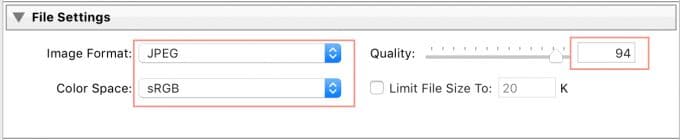
3. Make sure ‘Resize to fit’ is NOT selected
4. Change the resolution to 300 pixels per inch (ppi) as this will give you a high resolution photo to send to your lab

5. Choose sharpen for ‘glossy’ or ‘matte’ depending on your print type

6. Do NOT select watermark as you don’t want a watermark on your printed photos

7. Click Export
Lightroom Export Settings for web
1. Choose the location of where you want to export the photos. I put them in the original folder in a subfolder titled ‘1 web’
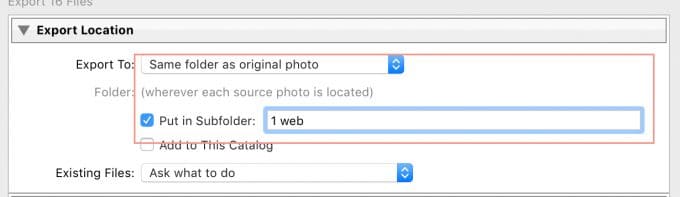
2. Choose the file type. I select JPEG & color space sRGB
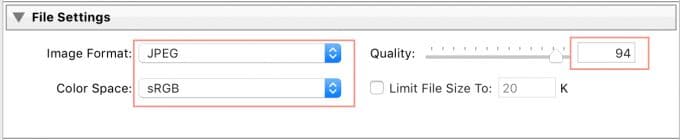
3. Make sure ‘Resize to fit’ is selected. Long edge 1600 pixels.
4. Change the resolution to 72 pixels per inch (ppi).

5. Choose sharpen for ‘screen’

6. If you want to watermark your image in Lightroom you would do so here. Select ‘Watermark’ and choose the watermark you want to use.

7. Click Export
Best settings to use for Facebook photos
When you want to share your pictures on Facebook you need to size them for the web. We do this for several reasons but mainly to help them load faster as well as prevent someone from downloading a high resolution print size image.
As of 2019, Facebook recommends that your images is sized at 2048 pixels on the longest side.
Use the following image sizing when exporting from Lightroom for Facebook
1. Choose the location of where you want to export the photos. I put them in the original folder in a subfolder titled ‘1 web’
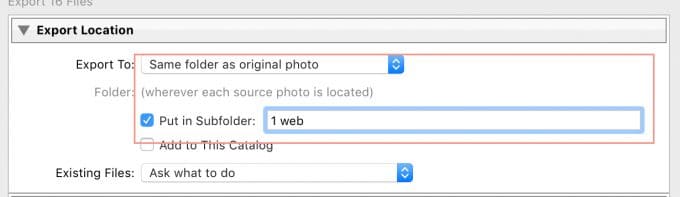
2. Choose the file type. I select JPEG & color space sRGB
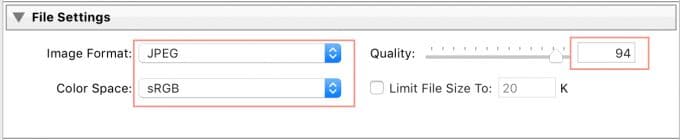
3. Make sure ‘Resize to fit’ is selected. Choose long edge and type in 2048 for pixel size.
4. Change the resolution to 72 pixels per inch (ppi)

5. Choose sharpen for ‘screen’

6. If you want to watermark your image in Lightroom you would do so here. Select ‘Watermark’ and choose the watermark you want to use.

7. Click Export
How to save your DSLR photos for Instagram
1. Choose the location of where you want to export the photos. I put them in the original folder in a subfolder titled ‘1 web’
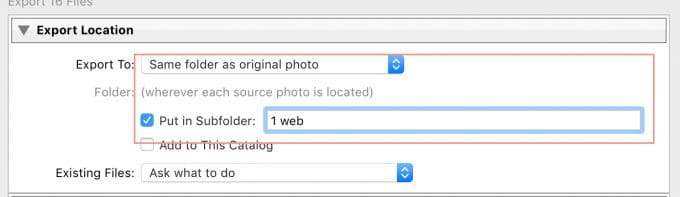
2. Choose the file type. I select JPEG & color space sRGB
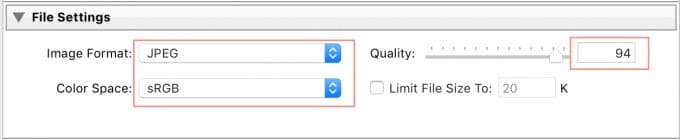
3. Make sure ‘Resize to fit’ is selected. Choose long edge and type in 1000 for pixel size.
4. Change the resolution to 72 pixels per inch (ppi)

5. Choose sharpen for ‘screen’

6. If you want to watermark your image you would do so here. Select ‘Watermark’ and choose the watermark you want to use.

7. Click Export
If you are wondering how to get DSLR pictures from your computer onto Instagram, it’s quite simple.
You can do one of two things.
- Email the photo to yourself & open on you phone. Then save image to your phone. Next, open the Instagram app and upload it
- Save the photo in your Dropbox. Open the Dropbox app on your phone, save the pictures, and upload to Instagram








Oh how I dream of having lightroom again someday ;-)
Next step: Set all those steps as a “print” or “web” preset and have two-click exports. :)
How do you do that?
Maybe this will help – http://help.adobe.com/en_US/lightroom/using/WS7D6BC436-87FB-4635-8DB1-7CAC5C4B9387.html
Thank you very much for this! I have searched the web – for this kind of info and couldn’t find it! This is awesome!
I really need your help. When I export my photos from Lightroom after I edit them and I upload it to s printing site online, it crops my picture when it has to print a large print say like an 16×20. It crops my picture when it enlarges it when I need it to not do that. Can you please help me with this ?
Awesome! Thank you. I just did my first wedding and wasn’t exactly sure the settings I should use. This was beyond helpful.
Fantastic! Thanks so much for this… I was just playing with all of my settings today. This will be super helpful when I’m editing tomorrow :-)
Wow, this makes me really wish I had LR. I am sure there is an easier way in PSE, but I have yet to figure it out. It takes me forever and I continuously mess up my print/web photos.
I think it is WAY easier than PSE. But then again, I think everything about LR is easier because me and PSE aren’t friends :O)
WOW!!! This looks SUPER easy! So much more easy than PSE. WOW!!! You don’t even have to worry about the image getting resized when you change the resolution? I’m impressed!!! I think last year around Thanksgiving or Christmas, Lightroom was on sale really cheap through Amazon. This post makes me want it even more!!!!!
Cyber Monday there was a price war on LR — I got it at about 60% off. I saw a reference to the price war about 5pm CT and it said B&H’s price was only good until 4pm ET. My heart sank, but I checked Amazon and their price was still live. Merry Christmas to ME! (Used the savings to buy a course on LR, which was also Cyber Monday half-price)
Thank you for all your information. This was the question I really needed answered. You are very generous! Total beginner to Adobe photo products. Happy Holidays!
Hi Courtney,
Just wondering what you do with all the other raw photos that you don’t print or publish on the web? Do you just leave them in raw or do you also make a jpeg copy? My first instincts were to export all raws to jpegs so that I would always have both, but maybe that isn’t necessary. Thanks.
Jessica.
Sorry Courtney, I have just re-read your post on photo/file organisation and realised that you do export all as jpegs. My next question is… do you re-import the jpeg photo back in to your lightroom catalogue? If no, is there ever a reason you know of that one would want to do this. thank you!
Jessica.
Yes, if I edit the image (which is the main goal :O) Then I export it as a JPEG so I have the option to print it if I want. I do not reimport them as a JPEG because even after you export them…the image stays in LR. It’s kind of hard to explain. LR is a place to view and edit your images. Even though you export it as a JPEG your image is still in LR as the RAW image which is awesome because if you want to re-edit or change it you can do it and export it again and again :O) Does that make sense? The only time I have reimported it is if I exported it to PSE, wrote words on it, put it back in LR so I can resize and add my watermark. I’m sure I could do that in PSE but I haven’t figured out how to add my watermark in that system (I’m kind of lazy when figuring out PSE :O) Let me know if that helps!!
I’ve done a similar thing using PicMonkey. First edit in LR, save as JPEG. Add words in PicMonkey. Import into LR to watermark. (Sharing this in case someone is like me and has LR but not PSE)
Courtney, is there a way I could email you? I have a question about exporting. Thanks
I just started using LR, and this post (I found it through your weekend update) is just what I needed! Thanks.
Yay! Don’t you love LR?? It’s such a fantastic program! I have several posts about it. You can see them here – http://www.clickitupanotch.com/category/lightroom/
This has been super helpful! I just have one question. I saw in your workflow video that you keep all your photos on your external. So, when you export them, are you exporting to your hard drive or your external? I just got LR and just started shooting RAW (I also just started Lynne’s 201 class…I found CM through you and cannot thank you enough!) but I have a macbook pro and would like to keep my photos on an external and not on my hard drive. I feel pretty clear about things until export. Also, just wondering, since I will be working on my photos through LR but they will be stored on my EHD, is it ok that I have a laptop and the EHD won’t be plugged in all the time? This is probably a silly question but I just want to be sure. I haven’t actually started doing this yet but I want to have a good handle on it so I don’t mess anything up. Thanks so much. I LOVE your blog!
Hey!!
Yes, I do store all my images on my EHD and it is always plugged into my computer. Since LR is just a way to view your images and they are not stored in it then you need to make sure that your computer is connected to where your photos are stored at all times when you are trying to edit or access your images. If LR can’t find the original source of your images it will give you a question mark in the corner of that image. So glad you are enjoying my site and loving CM! Lynne is pretty fantastic :)
Thanks so much for all your great info Courtney. I’m just starting to play around with LR. I shot in RAW but also save JPGs at the same time from my camera. Today I exported a family portrait and the exported copy is all grainy when the original JPG that the camera made is nice and smooth. Is it something I did? I didn’t sharpen or anything… I ‘sharpened for glossy’ but then I re-exported without it and it was still grainy. Any ideas? Thanks for everything!
Are they grainy like too much noise? Do you need to adjust the noise reduction? Not sure why they would be different for a RAW vs JPEG image.
How should you save ur pics to print in Photoshop?
I don’t use Photoshop for editing but I’ll see if I can find someone to create a tutorial with tips for exporting from Photoshop.
Hi Courtney-
Thank you for all your incredible tips! You have really helped me improve my photography. I have and LOVE Lr and just have a question (or two) about your setup. You say you set it up for print to print for 300 px per inch. Someone mentioned to me that for super high resolution photos, 700 or 1200 is necessary. Is this true? I have been entering in 1200 to make sure they have super high res photos that can be blown up, but if I don’t need to do this, I won’t! Also, you don’t mention any export sharpening….I typically sharpen for matte no matter which is being printed. Do you not apply a export sharpen?
Thank you so much! I truly appreciate all your information.
Best,
Tara
I was told 300 pixels per inch and it has worked for me even when I blow my images up. I export for screen for web and I don’t export to sharpen for print. That is just me. You could definitely do matte if that is how you are going to print them :)
Hi Courtney! This was super helpful, thank you!! You might of answered this already but what settings would you suggest for photobooks?? thanks so much.. love your site!!!
Thanks! I would export them using the same settings as print.
For me, 300 it,s still not big enough. Which one is the biggest file I can get from Lightroom?
Honestly, I have only printed as large as 300. I have been able to print 24×30 with this size.
Thank you!
I’m curious…as a beginner, I am wondering if it’s better to save a photo as a JPEG or a JPEG 2000?
Hey Kristy,
I’m not familiar with the JPEG 2000 but you should be fine just saving it as a JPEG.
Ah! thank you for this! I just did my first wedding that I am super proud of and wanted to be sure I was giving her the best possible images. This helped me a lot! Thank you! You’ve helped me so much!
Glad it was helpful :)
Hi Courtney! I am new to lightroom and need to export some photos as high resolution onto a cd so they can print them! Will you instructions above work in Lightroom 5?? :)
Yes, they work with LR 5 as well :)
Great tips Courtney :) I have just taken up Lightroom after 6 years of using unedited pictures straight out of my camera and can already see the difference !
Do you think that the export screen has anything to do with making your exported jpeg “crisper” or “glossier” (for the lack of better words :))
Thanks! There is an option to “sharpen” your image during export. I personally don’t do it for print but do for screen. You can test it out and see if it helps.
Hi Courtney, great article :) I was wondering, if I want to showcase my existing photos in my blog – the ones that I already corrected in Lr but with different size/ resolution, how do I go back and change the parameters of my photos, do I have to export them into Lr again? Thanks!
Yes, you would need to export them again to the correct size you want for your blog. I know it’s a headache but it will pay off when you see your beautiful images on display :)
Great, thank you Courtney :)
Hi Courtney! I’m not sure if you are answering questions to this post anymore but thought I would try. I have spent hours and hours trying to figure this out. I shoot in RAW and edit in Lightroom. . .trying to resize for web. I did everything you said above but my pictures look really pixelated. Ugh!! I also tried using PSE (don’t have full PS), used so many different combinations of pixels and resolution, researched a ton and I can’t figure out what I am doing wrong! I settled on just limiting the file size to 500k and resizing when I upload to my website but it makes the pictures have weird stripes/swirls in the sky. Is there any advice you have? I think I’m the only one with this problem and it’s driving me crazy!!!
Hey Courtney,
Yes, resizing can be tricky. The key is knowing the correct size that you need for the platform you are posting your photo on. Hopefully this post will help – http://clickitupanotch.com/2011/07/exporting-photos-from-lightroom/
Thank you so much for this tutorial :). My workflow shall rie smoother now.
This is EXACTLY what I needed to know. Thank you so much! And thank you thank you thank you for all the awesome information. You are wonderful!
Hi! I was hoping to get a little help :) I edited photos in LR 5 and exported at 300dpi/quality 100– srgb and left the resize box UN-checked. The images look beautiful and sharp on my MAC, yet when I put them on a flash to give to a client, they said their hair looked distorted (almost crimped looking?). They thought it was just their laptop, so took to Wal-Mart photo lab and saw the same thing. I am wondering if it’s just that the equipment is unable to read/process these photos? The size of most is 4016×6016. Maybe that is what is causing the images to look so bad?
:( Any help is appreciated!
Melissa
That is strange. I do know that a lab like Walmart will not print at the quality of a pro lab so I would suggest to either print their images for them (be sure to charge for this service) or provide them with a list of consumer labs they can use that will do your images justice when they are printed like Mpix or UnitPrints. It sounds like they think the images are too sharp. Are you over sharpening?
I know this forum was up a while ago, but I used to export my files and resizes them to the short edge being 16 inches and the resolution 300 ppi for my print files. However, while they were large sizes, some were printing a little pixelated. I was told to not “size” my photos and just set the resolution to 300 ppi. However my files (I use a 12.1 MP Nikon D700 camera and shoot RAW) are only exporting to 3.5-5.5 MB files. Are these large enough for print if they wanted a large canvas or metal print? Why are the files so small when my RAW files are 12 MB? I’m really frustrated with this and am having a hard time finding answers. Please help!!
Hey Carlena, I know it can be frustrating but if sizing for print, I agree. Don’t resize but only change the resolution to 300ppi. It should definitely be large enough to print but you can always double check with your lab if you are concerned.
I had a question. I want to make a canvas of one of the photos as a gift. I want it to be 16X20. What would be the correct size to export it out of LR so that the resolution would be great? Thanks !
I would still export it as a 300 pixels per inch. That way you are exporting at the highest quality.
In regards to the settings for print, will this be okay if my client wished to print a 20×30 picture? I print with Costco, but for the 20×30 picture, it says the Optimum resolution pixel dimensions should be 150dpi – is this the same as ppi (pixels per inch)? Please help!!
If you export as 300ppi you shouldn’t have any issues with the resolution :)
Thank you so much. I wish I read this before I had prints done at Costco. I exported my files as Prophoto thinking that was the best for prints. Needless to say, when I got my prints they were terrible! I used the same Prophoto setting when I did a metallic print at MPIX.com and had no issues. I guess that is the difference between a good professional lab and cheap commercial labs. Thank you for all your great advice and tips.
Why is it that when I save my work to a file folder they don’t look the same as they do in Lightroom?!!! HELP! Well they look the same as I edit them in Lightroom if customer orders prints like online or at a photo shop?
I can’t tell you how grateful I am to have come across the tip to change the quality to 94. It seems to be the tip I have been searching for, for weeks!!! I’ve been uploading my pics to Instagram and they have been pixelated randomly. I could not figure out the common denominator! I would try to edit them less as that would often help, but today I couldn’t make that work. This seems to have done the trick, so here’s hoping this is the magic answer!!!!
I am having trouble with this, I m sending photos to client she says its grainy on the screen, and she wants to print these photos ! how do i make it so it looks good on her screen and she can print them?
I would print them and see what they look like from a prolab. Sometimes it looks good on the screen if you don’t have the image large enough to see the noise.
Hi Courtney
I am so happy to found your page. This article is wonderful and so helpful.
I was told that the images should be exported as PSD if I wanted to edit them in Photoshop. I do not use photoshop too much but sometimes I use liquify, and Levels. I use it a little. What are your thoughts about it. Can I do the same with Jpg for print? is there any differnce?
Thank you!
hello. I am trying to print some of my pics for an art show. I am using professional labs. I find that they make me crop my original image. I don’t want to crop them. What am I doing wrong?
LR as of today is limiting all exports to 23 PPI only?
SOMEONE PLEASE HELP!!! So i want to export for print for clients… in other words I want to upload my images to a password protected site so my clients can access download and print them as they desire. When I leave the images as large as possible and export at 300 pixels per inch it takes FOREVER to upload them to wix or smugmug. And once they are uploaded they seem grainy… someone please tell me what settings to use in LR when exporting to a website for clients to access and print. Do i just export for web and my clients download and print that way? UGGGHHHHHH
Hello, Im hoping you can help me. I recently did a session and followed the PRINT exporting but my client just contacted me saying she was trying to get a canvas at Sam club and they told her the file was low resolution. What is going wrong? i have a 24.2 megapixel t6i Cannon Rebel. and exported to 300 ppi
This just saved my life!!
So glad to hear that!
I have a canon 5d mark 4 and when I export like this my files are anywhere from 15-20mb each! I need smaller files to send to my clients. Any recommendations on how to export quality photos that aren’t such large files?
Please help! I have 100 watermarks in LR from when I first started, I still haven’t been able to delete them all. Do you know how? And is there no way to post a watermark anywhere you want with LR?
Also under Edit, preferences can you please share with me the screen shots of your settings for all tabs. It gets a bit confusing
Thank you so much!
If you get time can you please email me info.
Also how do you make a collage in LR
THANK YOU SO MUCH for having this post. You literally were my savior with Lightroom. I just purchased it having used it previously on a different computer. However, when I used it to export my photos to post on my WordPress blog, it severely diminished the quality of my photos. It was frustrating and I couldn’t figure out how to fix it. I’ve spent the past few hours combing through tutorials and blog posts and adjusting settings to no avail. Until I came across your quick and easy fix post, and just like that my images are perfect. Everyone else had the same settings suggestions, but yours were different, and it worked. I’m terrible on camera, tech and backend stuff so you just gained a follower who’s willing to learn. Can’t wait to browse your site for other tips! Thanks! -Kim @ theknottedchain.com
I often read http://fixthephoto.com/ to be aware of such interesting things.
If you are going for finest contents like I do, just pay a quick visit
this web page everyday because it provides quality contents, thanks natural viagra
I see you set your quality to 94, I’ve been taught to set it to 100 when printing. However, I’ve been getting very frustrated with some of my prints looking pixelated, so I know my settings need tweaked. Why 94? What’s the difference
Honestly, I had an instructor tell me that years ago and it is what I’ve always used. She said sometimes at 100 labs have a hard time with those images. If your images look pixelated I think it has more to do with your PPI but I would give the quality change a try as well.
Thanks for he info on export settings. A great help.
I took some photos of my great niece and emailed them to her but when she went to upload to print it said resolution too low. How can I fix that or would it be easier for me to upload straight to photo lab and if so what export settings do I choose? Thanks so much for your help!!!
I wanna upload my photos to instagram . I did exactly as you said but they still look pixelated . also why set image size to 1000 pixels . thanks
Thanks for sharing the LR export settings. This article is extremely helpful. Is it safe to assume that the settings for Instagram photos would also be suitable for use with email and text messaging? If so, the file size I get from exports seems a little large – right around 1 MB. Is there a good way to make the files a little smaller without degrading the image too much? I use a Nikon D800 full frame DSLR and the RAW files from the camera are about 48 – 50 MB in size.
Hi Courtney!
This was super helpful. I was wondering what print service you use? I tried out Nations Photo Lab, but when I went to upload my image that I exported with these settings, it said that it wasn’t a high quality image….
I do have another questions, but do you need to export each print based on the size you are printing it or does the print shop take care of that? For instance, if I want to print a 24×36″, do I first need to resize that in Lightroom and then export that specific size with the above settings?
Thank you!!
I am having trouble with my photoshop edited pics being saved and then going back to LR. It’s not collecting the photoshop changes into LR. In fact it’s asking me in photoshop to save to my computer or icloud.
This just saved my life and took my photographs to a whole another level. Thank you soo much!!