A few weeks ago I posted on Instagram about how I was cleaning up my LR Catalog and instantly was flooded with questions about how I keep my LR organized. I made note of it knowing that here on Click it Up a Notch would be the perfect place to share this. Now I’ll be honest, at that particular moment, it was a hot mess! I was purging over 70k images! Yikes! But don’t let that scare you away, because in a blink I got that number down to… 0! Now when I told people that I wanted to have my LR catalog at 0, well that freaked some people out but for me, keeping all those files in there just overwhelmed me, so now I have added the purge into my routine for my LR Catalog organization.
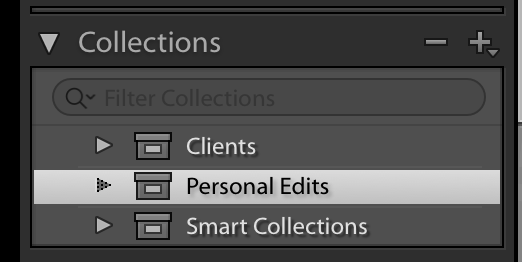
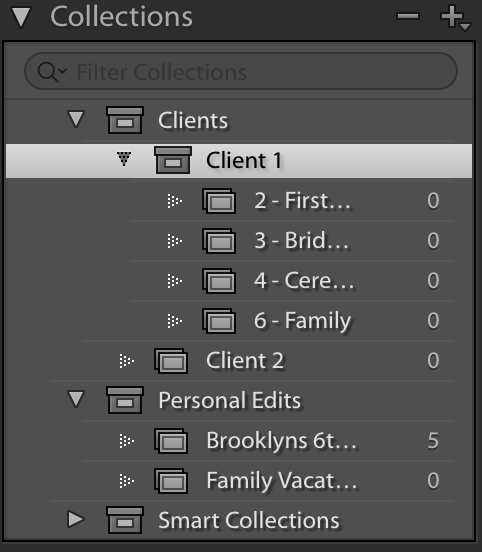
-
No.011. Find the collection menu and click the +
-
No.022. Click create collection set
-
No.033. Name it one of your categories
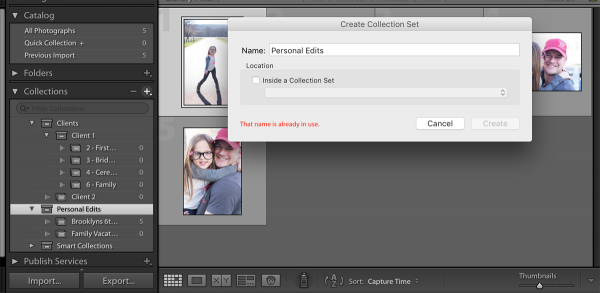
-
No.044. Click Create
If you’re wanting to put a collection set into a collection set, remember I have that for some of my editing clients, then their is just two more steps you need to do before you select ‘Create’
Don’t forget to add exporting your images from Lightroom as part of your organizing workflow.
-
No.015. Check the box for 'inside a collection set'
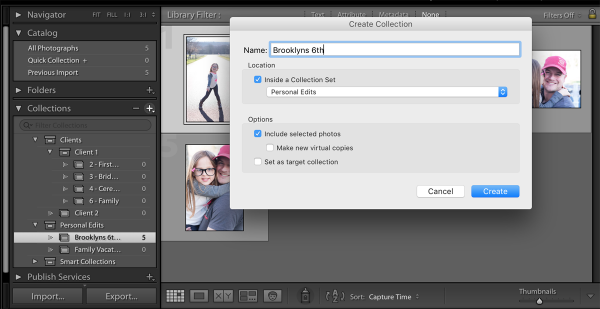
-
No.026. Select the collection set from the dropdown menu
As you can see above, I wanted to create a collection within my personal edits for my daughters 6th Birthday pictures.
To create a collection you follow the exact same steps you just select ‘Create Collection’ instead of ‘Create Collection Set’. Follow all of the above steps included the last two to place the collection within its designated collection set.
Ok so remember how I said I like to keep my catalog at ZERO!! This is how I do it. With my Clients, I’ve created a collection or collection set for each one of them. Typically they only send me one wedding a week so the one collection works perfectly. When I receive their next catalog to edit, I simply remove the previous one before I load the newest one. For my personal edits I realize that I sometimes load and then take a while to edit, but I’ve been trying to be better about that and loading and editing all in one sitting. But even if I don’t, once I have made my edits and exported the files how I want I go ahead and remove that collection from my personal edits collection! I realize that can be too final for some people and really scary, so maybe for that group, maybe have the first Friday of every month be LR cleanup day. Just simply go into it and remove old files you know are completed and try to keep it at a manageable level. The biggest reason to not keep all your files in there FOREVER is because it will slow down your Lightroom, the extra bonus to not keeping everything in there FOREVER is that you will actually get your own pictures edited closer to when you took them! And you know that will make you feel like a super hero too ;)



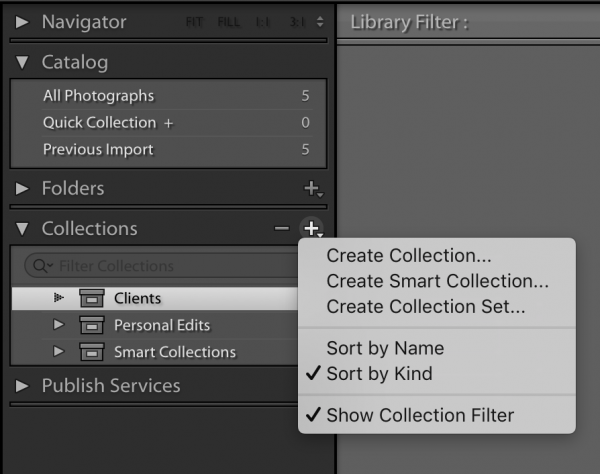
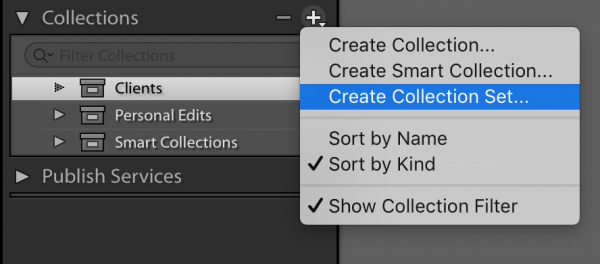







Thanks for your tips! I think it’s amazing how you’re at zero! How do you import your photos to be in those collections?
When you say you remove the previous collection, is that deleting the photos from your entire LR catalog and then if you wanted to go back and tweek a photo (say a personal one to B&W) you’d have to import again and re-edit… It won’t save your previous editing?
Also, do you “backup” LR when you exit? Thanks! I just import everything into one catalog, but into different folders on main hard drive and organize by flagging and starring. Interested in giving your way a try and see if it would be a better and more effective way to organizing! Thanks!
Excellent weblog here! Additionally your web site
quite a bit up fast! What web host are you the usage of?
Can I am getting your affiliate link to your host?
I want my site loaded up as fast as yours lol
chelsea kläder