There is no doubt that I absolutely love Photoshop. I use Lightroom, but Photoshop is so much more powerful and really pushes me to be more creative.
There are so many things you can do with it, but here are a few that I think you should start exploring right away.
-
No.01Color Balance
You can adjust the colors for shadows, midtones, and highlights. I often use this as a quick way to make adjustments to white balance, but I really love using it to manipulate landscape images by adjusting colors drastically.
-
No.02Content Aware Fill
I’ve talked about it before, but I could go on. It’s a great way to easily fill in areas. No more cropping or tedious cloning.
Read More: 10 Second Edit Using Content-Aware Fill
-
No.03Smart Objects
There are many ways you can use smart objects. My favorites uses are resizing objects without pixel loss or replacing the contents of a smart objects quickly.
For example, the vertical image up top came from a PSD file. We are able to swap out images quickly and maintain the quality just by going to Layer> Smart Objects > Replace Contents.
-
No.04Masking
I love layer masking! Sometimes I want to make adjustments to certain areas of an image and this helps fine tune that.
Clipping masks are also fun, especially with graphics and fonts.
-
No.05HDR
You can turn multiple exposures into a single high dynamic range image and Photoshop makes it easy for you.
-
No.06Photomerge
Similar to HDR in the fact that Photoshop “stitches” together images for you. Fun for panoramic images or experimenting with the Brenizer Method.
If you’re scared to dive into Photoshop, don’t be! Experimenting with all the amazing features can be the right push for you to start exploring creative editing and ultimately creative shooting.


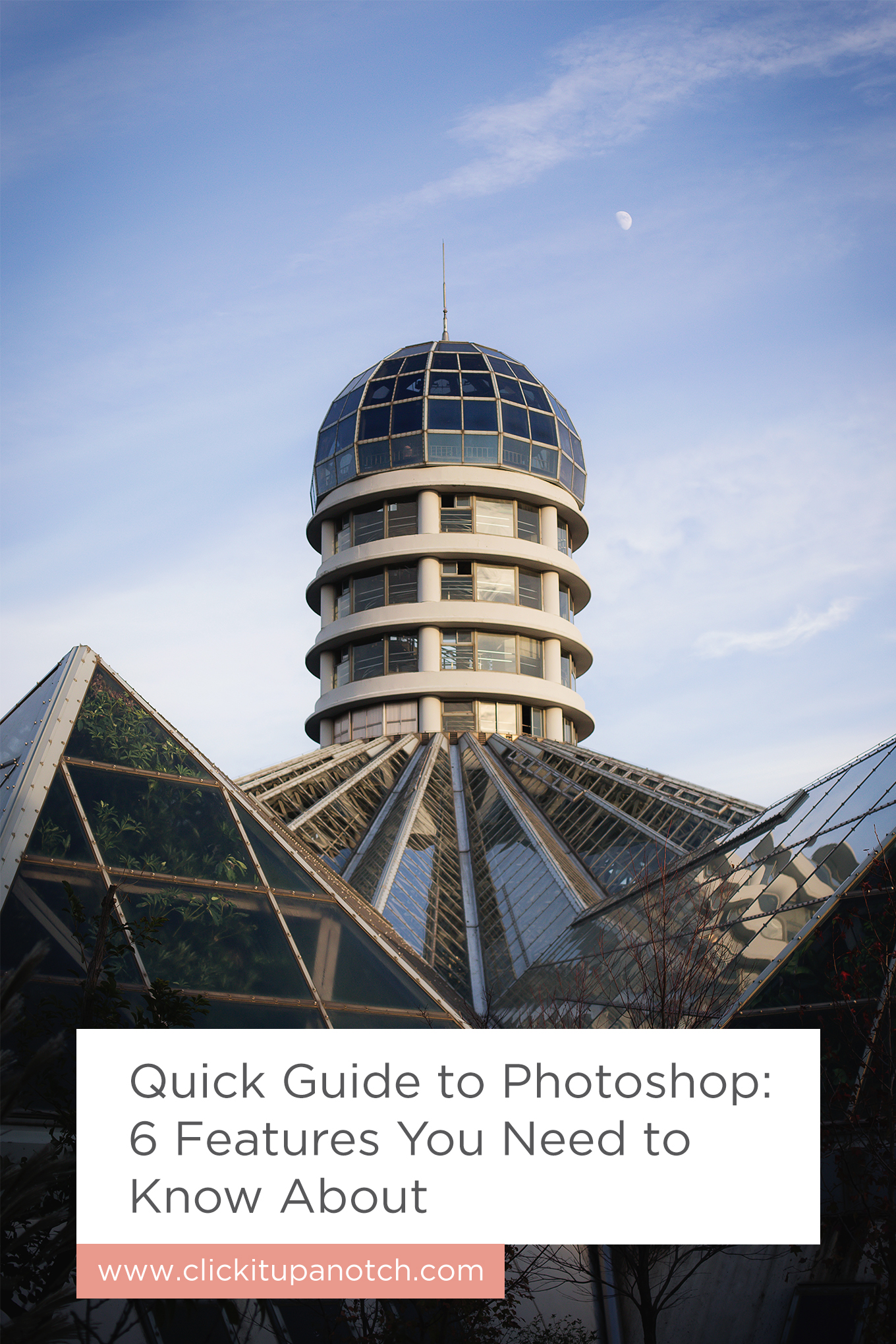

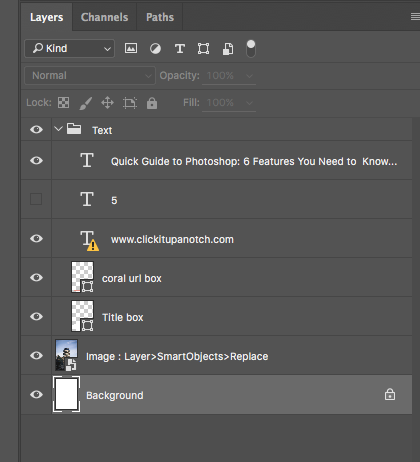
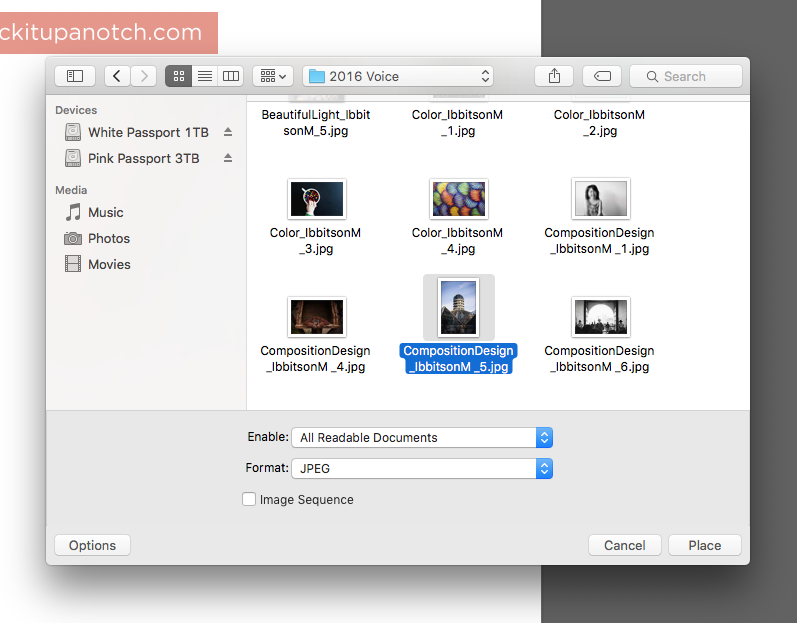
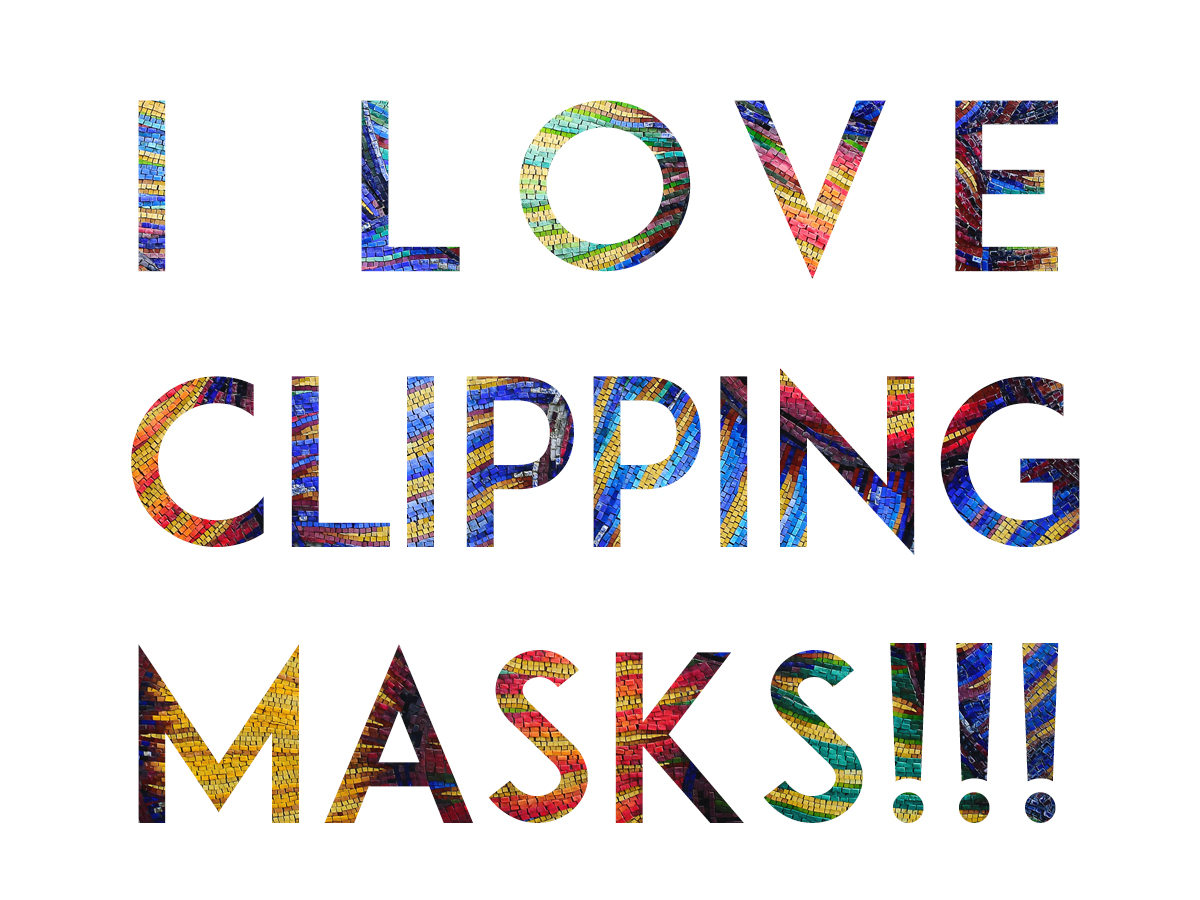







No comments yet.